The Host Control Panel is where you are able to manage all the settings within the webinar room. Control the Chat Panel, view attendee's connection speeds and more.
Channel admins, session hosts, and guest presenters who a certain level of access are able to access the host control panel. In this panel is where you can find all of the important settings you need to manage as part of your live session, as well as the ability to manage the other presenters and the audience.
How to access the Host Control Panel
Once you are in a live webinar room, you should automatically see the host control panel on the left side of your screen. If you are on a smaller device, it may be minimized. If so, click the blue button on the bottom left of the screen to expand and show the panel

The host control tabs
The Host control panel is split up into different section, each with their own set of features and settings to look out for.
Design and Layout

In this section you'll find all of the settings that have to do with camera layout, audience preview, and design elements like backgrounds, logos, and lower thirds. These settings all pertain to the attendee view, as well as what the recording will look like.
For more information on updating the presenter camera layout, click here
If you are looking for ways to easily change all of these settings at once, consider using Studio Scenes.
Presenters and Attendee list
In this section, you'll find the list of all the people who are currently in the room. You will see them as part of the respective groups: admins, on-stage presenters, off stage presenters, those in the green room, and attendees.

With each user, you can click directly on their name to get a speed test and other quick information about them:

Next to each person is a 3-dot menu, which shows all of the settings available, such as promoting someone to presenter or admin, kicking them from the room, or requesting control of their camera and microphone:

If you change the name of an attendee or presenter from the host control panel, their registration/presenter record is also updated.
Permissions and engagement settings
In this section you will find many individual settings, mostly pertaining to the chat and engagement panel. Here you'll be able to customize if the chat is enabled, if users can private message each other, if new questions are auto-published, and many other settings.

These settings mirror what is available on the webinar dashboard. Once the webinar starts, some of these settings can only be updated from within the live webinar room using the host control panel.
Video quality and troubleshooting
In this section you'll find some advanced features regarding the video quality in the live room. Typically, these are best left at the default settings, but if you wish to change the video quality or the codec being used, you can look for these settings.

Here is where you'll also find options to reset the stream, which should only be done in emergencies as it can be a disruptive experience for your attendees. Contact support if you are having trouble with your session before taking this step.
Automation
In this section you will see the entire list of the automation timeline with the option to skip any upcoming events.

Click here for more information on automation and how to set that up for one of your sessions.
Webinar activity log
In this section you will see a log of all the actions taken by presenters inside of the room. Note that this log does not show enter & exit times or when presenters turn on their cameras. It will only show activities regarding the shared content.