If you want to host events in a language other than English, you can change your display language settings and customize the display text your attendees will see.
BigMarker offers the ability to translate text shown on landing pages, registration forms, and webinar rooms into any of the major languages. You re also able to customize these translations further in order to use more appropriate language for your particular cultural context.
In this article we'll talk about:
- How to change the display language of your webinar and events
- How to enable Google Translate
- How to customize a display language
Note that the settings described in this article will only translate text that BigMarker provides. User-generated text like session titles & descriptions, landing page text, and emails will not be automatically translated.
For more information on updating those kinds of text:
How to change the display language of your webinar and events
To change the language that is used for your webinar or event, first you'll need to go to the Edit section of the webinar/classic dashboard.

Look for the Display Language setting, and choose your preferred language from the list of options.

You'll see options for all languages BigMarker as well as languages that you have customized, which you can find out more about below.
How to enable Google Translate
In those same settings in the Edit section of the dashboard, Scroll to Google Translation, then select Enable. Once enabled, users will see a Google translate option appear at the top of the screen.

How to customize a display language
For any language you can change the individual translations for any bit of text. To do so go to your Channel's Settings and select the Language tab:

The Language tab contains common display text that is visible to attendees within the webinar room and on landing pages. First you can choose which language to edit, then you can search for a specific bit of text and update the translations for each one.

Once you click save, there will be a new version of the language available to choose from in the display language setting. The original version of the language will not be affected.
To make it easier to find the translation token you are looking for, there is a dropdown menu for each category that lives on your channel: All categories, Scanner App, Event App, Landing Page & Live Webinar.