Attendees can engage throughout your event through Polls, Q&A, Handouts and Surveys with an interactive accompaniment on their mobile device
Note: This feature is only available for channels with an enterprise license. If interested, please contact sales@bigmarker.com or your customer success manager
Hybrid Audience Engagement is an interactive accompaniment to your event that in-person attendees can experience. Attendees will scan a QR code at the beginning of your event on their mobile device to bring up the page, allowing them to engage throughout your event using polls, Q&A, handouts and surveys.

Attendees can easily ask questions, answer polls from their phones, and view/download resources. Q&A can even be displayed in real-time when published on the second screen (learn more here) so attendees can see the most popular questions asked.
Once users have put in their responses using the Hybrid Audience Engagement pages, those responses will be part of your webinar reporting just as the regular virtual responses are.
Enabling Hybrid Audience Engagement
In this section, you are able to enable the secondary screen for your audience’s in-person/hybrid engagement. View a quick overview of how it works under the How it Works section, where you can scroll through the images explaining set up.
How to Enable Hybrid Audience Engagement
On your Webinar Dashboard, scroll down and click on Hybrid Audience Engagement in the left-hand navigation. Then turn on Hybrid Audience Engagement 
This will populate an icon inside the webinar room to bring up a separate browser that has your QR code to scan.

Additionally, you are able to copy and paste the link below on a separate web browser to project on an accompanying projector, TV or screen.

Once clicked, it will populate the scannable QR code for your attendees. Attendees will need to use their mobile device to scan, and enter their information before accessing the interactive screen. The screen will show the title of your webinar, the webinar link and the scannable QR code.
On the Hybrid Audience Engagement screen , there are a few options for attendees. They can:
- Answer Polls
- Submit questions
- Download and view handouts
- Answer a survey
When your in-person attendees engageme with this content and these features, you'll be able to interact with them and view the results the same way that your can do with your virtual attendees. To learn more about managing these features, read more about the engagement panel
Managing settings for the Hybrid Audience Engagement
In the dashboard, click on Manage to open up the settings for Hybrid Audience Engagement. You have options to enable and disable specific features within Hybrid Audience Engagement and options to update the design and text elements on the page as well.,


Answering Polls
Attendees will have the ability to answer polls throughout the event. When published, polls will pop up automatically on the second screen for attendees to answer. Attendees can answer immediately or click < Back to go back to the main screen and answer later. Polls that still need answers will be available on the main screen.
Submitting Questions
Attendees can submit questions during your event as well. They can ask questions that, when published, will appear for attendees both on the virtual webinar and our new Live On-screen Q&A (learn more here). Attendees can upvote questions to show the popularity and answer those first
Download and View Handouts
Attendees can view any handouts throughout your event and download them straight to their mobile device. Under the Resources section, attendees can see available handouts and preview them or download them from there.
Note: When downloading handouts, attendees WILL BE redirected to a separate tab with the handout to download. They will need to manually go back to the second screen to continue to engage with your event.
.
Answering a Survey
At the end of your event, or during, attendees can answer a quick survey using an NPS score to rate their experience.
Watch the video below to see this in live action: