Webinar Selector registration field - Let your attendees the register for multiple events or webinars
Instead of your attendees spending their time manually registering for multiple events, create a custom registration field and allow them to efficiently register for all events at the same time.
As part of your event or webinar's registration, you may want to give users the opportunity to also register for additional content. Maybe you want to offer more webinars that have similar topics covered, or perhaps you are hosting an event and want to give your attendees freedom in choosing their schedule. Whatever your use case, it is easy to set this up with the Webinar Selector registration field.
The Webinar selector is a type of custom registration field which works the same way as a "List" field type where users have multiple responses to choose from. With the selector type, each response is going to be associate with another webinar or event on your channel. Selecting that response will register the user for the corresponding webinar or event.
This field type is an Enterprise feature. Please contact sales@bigmarker.com or your customer success manager for more details
From the webinar dashboard visit the custom registration field settings and click on Add Field.
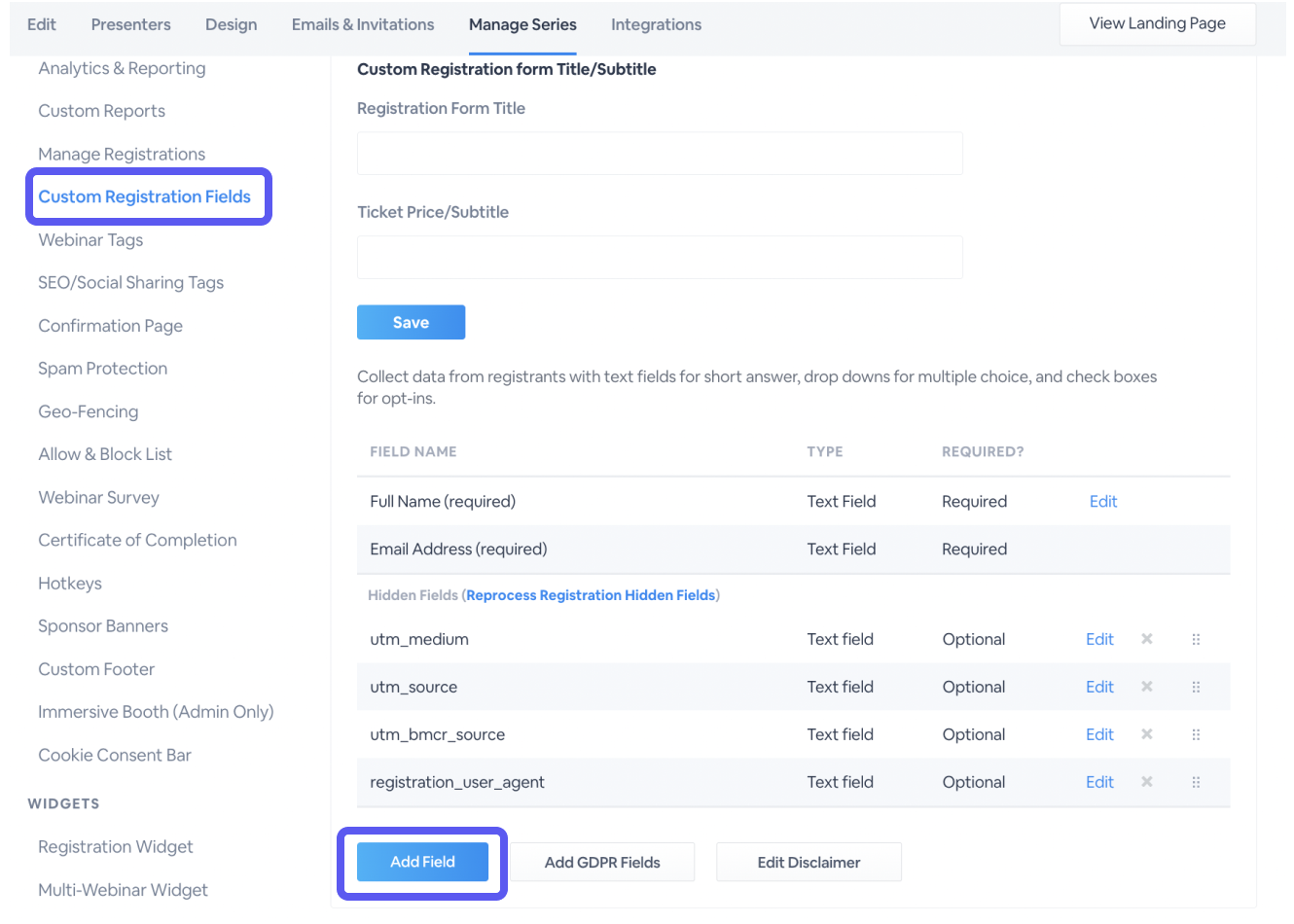
Once you have given your field a name, select Webinar/Series/Event Selector as the type. You can allow for a single selection, or multiple selections if you want to give your attendees the opportunity to register simultaneously for multiple events.
Put in your response options in the fields, then using the dropdown in the same row, select a webinar, series or event from your channel to be associated with that response. You can leave an option blank, so that users have an option to not sign up for additional content.

4. Click Save Field. Your custom registration field has been created. To test, simply click through to your main series landing page in an incognito window and click to register. You should see your event options available during the registration process.

To ensure registration has been completed, go into your connected event and double check the registrant is there. Users with registration added using the custom field will have a source of match_registration_field, as well as having a link to the original series when you look at the registrant details.
