Use Elgato Stream Deck with HotKeys
Our easy-to-use shortcut commands got even easier when used with Stream Deck, as you can have all the great shortcuts of turning on/off your camera, and advancing slides on one central box.
Fully integrate our HotKeys with Elgato’s Stream Deck! Our easy-to-use shortcut commands got even easier when used with Stream Deck, as you can have all the great shortcuts of turning on/off your camera, and advancing slides on one central box. Learn more below about how to set up HotKeys with Stream Deck.
How to Set Up Hotkeys with Stream Deck
Note: If you have not already done so, please enable your Hotkeys and download Stream Deck here. You can read more on Hotkeys at the article here.
1. Open up Stream Deck

2. On the Manage Webinar dashboard, click to the HotKeys section in the lefthand navigation menu. Enable Hotkeys.

3. Within Stream Deck, on the right hand side, scroll down to System. Locate Hotkey, then click and drag the Hotkey to a square in your Streaming Deck.

5. Assign the HotKey with a HotKey in BigMarker
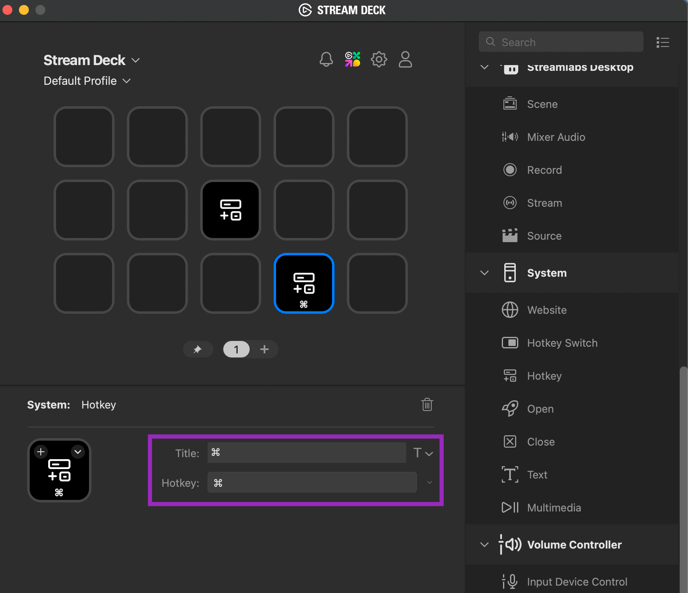
6. Give the HotKey a title and opt to change or add your own personalized icon for the Hotkey. You can click the icon’s downward arrow to open up the selections 
Repeat the steps above to assign as many HotKeys to the Stream Deck. When using Stream Deck within your webinar, you are able to press the key and use the HotKey.