Take your attendance monitoring to the next level with our Camera Monitor Mode, where you will be able to monitor attendees with no disruptions or distractions for attendees.
In our our standard presenter mode, when a presenter switches back and forth on camera between sharing their screen and slides, or maximizing an individual camera, all of these changes are reflected to the entire webinar room and in the recording.
In Camera Monitor Mode, all of these adjustments would be local only to the presenter and no one else in the live webinar, giving the presenter in Camera Monitor Mode the opportunity to observe the audience and individual attendees. This way, they can fully assess engagement and effectively monitor the event.
This is also great for on-site, live streaming as it gives your on-site event producers the freedom to arrange the presenter view of your virtual webinar without affecting the view of anyone else in the audience. It allows for no interference or interruptions for a seamless event.
Enabling and Using Camera Monitor Mode
To enable Camera Monitor Mode, add a presenter to your session and as you are doing so, look for the setting Enter Webinar in Camera Monitor Mode. Once you enable this you'll see the warning that presenters with this enabled can't influence the session content.

Now when this presenter goes into the live session, they will have limited options and will only see active cameras in the content window. In the screenshots below, the first image shows a live session with a camera and presentation active. In the second, the same webinar is shown from the perspective of a presenter in Camera Monitor Mode.
A regular presenter will see all webinar content, and will have all options available:

A presenter in Camera Monitor Mode will only see active cameras and notice how in the content panel at the bottom, they only have the options for their own devices, and not managing the content of the session (videos, slides and whiteboard).