Set up One Click Registration for your events to streamline the registration for attendees whose information is known prior
One-click registration allows you to send a unique URL to your audience that will register them immediately when they click on it. This means that your audience faces the smallest barrier to entry when it comes to registering for your webinar, series or event.
To enable one-click registration visit the edit tab of the webinar dashboard and look for the setting One-click Registration under the advanced settings
![]()
Once enabled, you will add parameters to the URL of the corresponding landing page to fill in your registration information. If you are sending invitations through BigMarker, email addresses will be added automatically to the URL that the recipients click on. If you are sending invitations through your own email service, the URLs will need to get personalized and updated on that platform.
One-click registration emails will work with webinars, series and events. Howeber this setting is not compatible with the itinerary series
One-click URLs work using pre-filled registration fields in the URL as parameters:
?first_name={value}&last_name={value}&email={value}
A one-click url might look something like this:
https://www.bigmarker.com/Channel-name/webinar-title?email=yourname@website.com&first_name=John&last_name=Doe
For users that have already registered on BigMarker, you can also just only use the BMID for the way to identify the user:
https://www.bigmarker.com/Channel-name/webinar-title?bmid=xyz
To add Custom Registration Field responses to one-click registration links, add a URL parameter using the Custom Registration Field Field ID as the name, which can be seen when editing a Custom Registration Field, e.g.
https://www.bigmarker.com/Channel-name/webinar-title?email=yourname@website.com&first_name=John&last_name=Doe&20542fe4f664=Manufacturing

Watch the video below to set up one click registration for your webinars. This would get rid of the need for a registration form to be filled out by your attendees.