Evergreen Webinar
Simulive webinars that start when an attendee hits the page.
Note: Upload videos in the Pre-load section, where two new settings will allow you to play the video automatically without automation.
An Evergreen Webinar is an automated webinar that replays on a recurring basis. An evergreen webinar is unique in that it can be a unique experience for every attendee. It can be set so that no matter what time the attendee gets to the virtual webinar room, the automated content will start at the beginning for them
How to Create An Evergreen Webinar
1. On the Host Dashboard, select Create a Webinar.

2. When creating a webinar, select the Evergreen Webinar type and fill out the webinar details.

3. Evergreen Webinars gives you have two scheduling options :
Just-in-time: Schedule sessions in real-time when a person lands on the webinar landing page or a webpage.
Fixed interval: Schedule sessions on pre-defined intervals (ex: every 30 minutes)
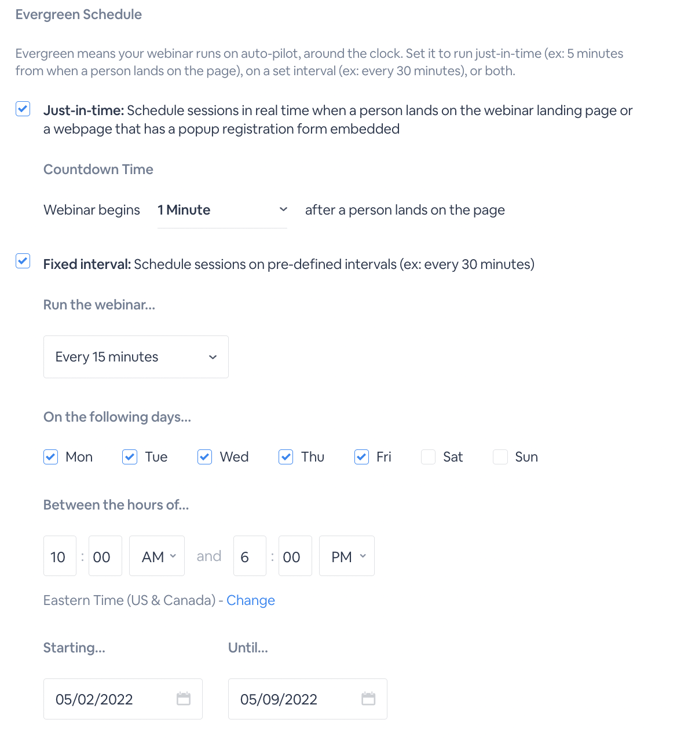
5. Lastly, set which sessions to display on your webinar landing page based on the fixed interval settings. Use the dropdown menu to select which sessions you'd like displayed on your webinar's landing page.
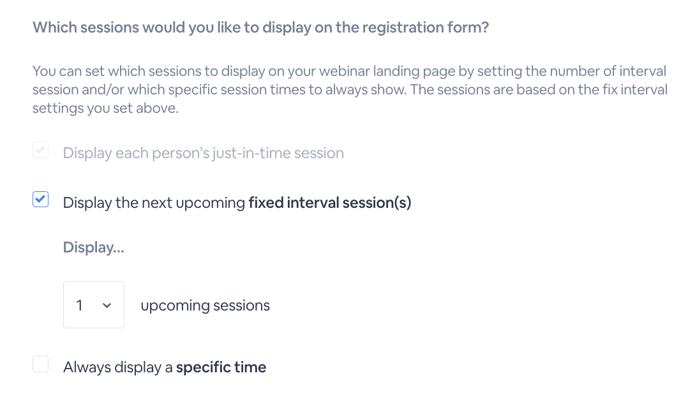
After entering the webinar's details and selecting Create Webinar, you will then start creating your automations. These settings will work the same way as they do for live and automated webinars
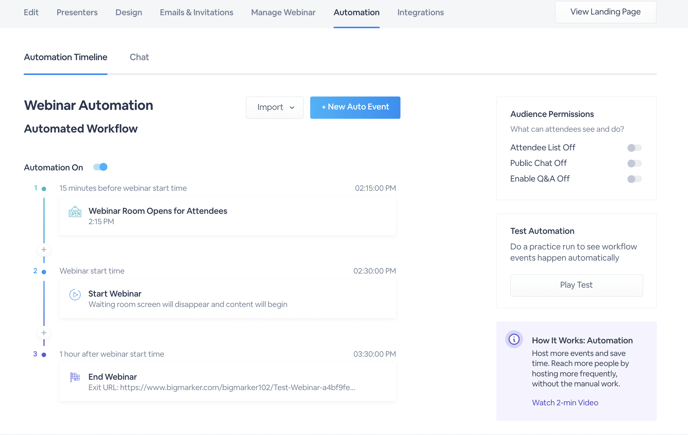
Unique options for playing videos
Evergreens have another unique feature: using the webinar room as an on-demand gallery. For any video that you pre-load into the webinar, you can have them available for the attendee to play at will using a gallery or list of thumbnails.
For any video you load, turn on Set to the on demand video in webcast mode. This will enable that gallery view, and any videos that have this setting on will appear here for the attendees. You can also set an opening video, which will mark that video as the one that plays immediately when the attendee opens the webinar room.
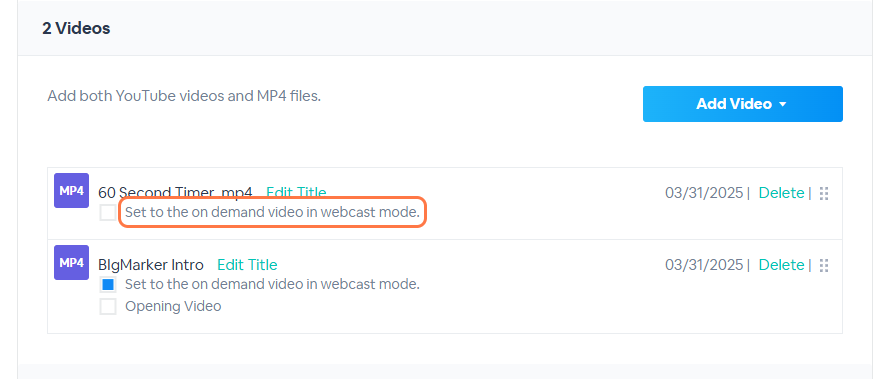
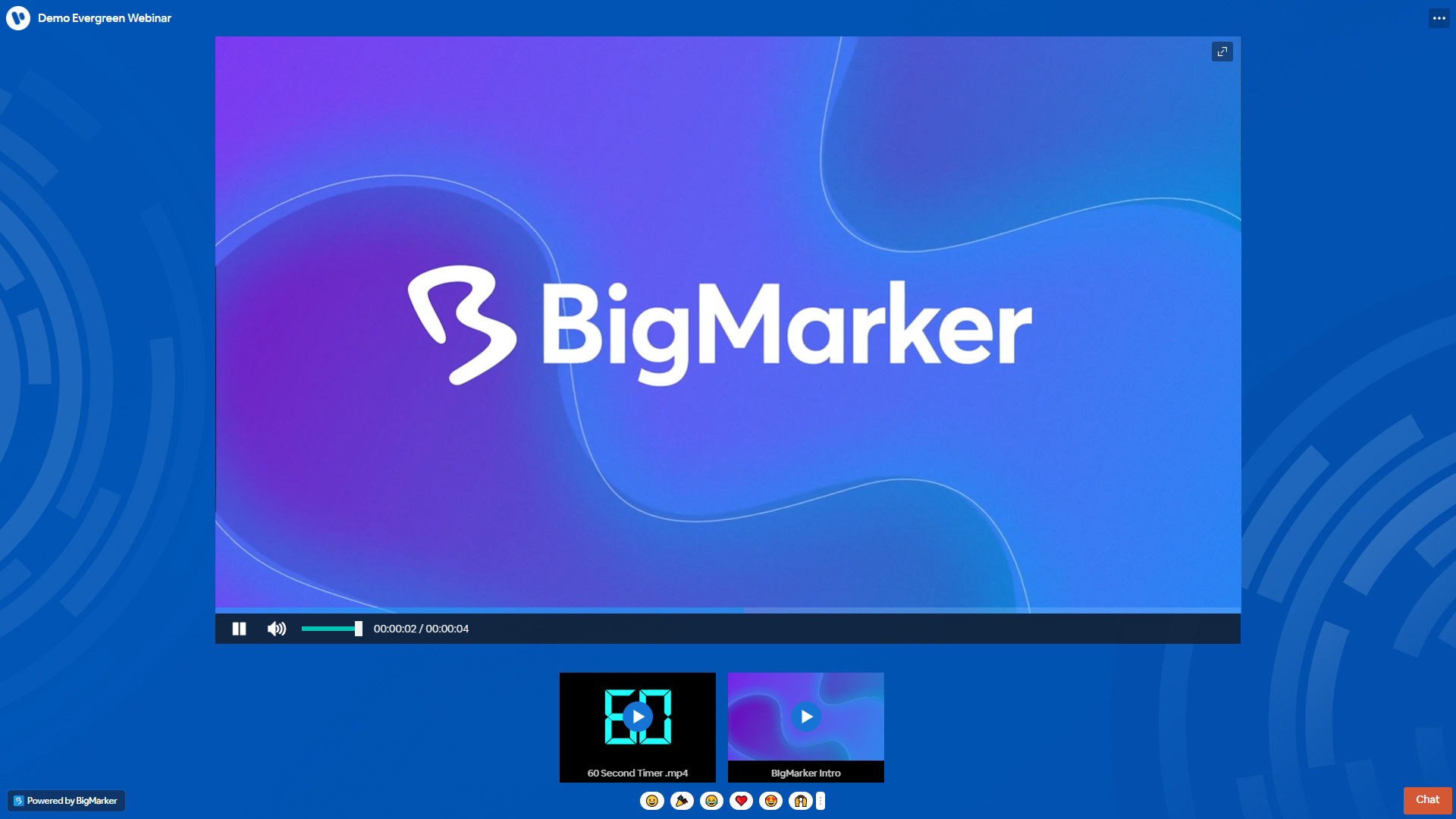
You can still automate videos to play even with this gallery view. However, when an attendee clicks on one of the thumbnails, the automation will be disrupted. It's recommended that if you want to provide this gallery view, use the opening video setting rather than combining automated video with the gallery view.