Implement custom emails to use in your channel
Customize your event email with custom HTML, incorporating your company's branding to align with your events.
With BigMarker custom emails, you can use a completely unique design that aligns with your brand and event that also takes advantage of the customization and personalization you can achieve from your registration and event information.
Note: Currently, this feature is reserved only for Enterprise plan holders and Virtual Events. Contact sales@bigmarker.com or your BigMarker point of contact for more information
Creating a new email template
If you have your custom HTML ready to use, you can go to your channel settings and click on Custom Emails. Here you will see a list of any available custom templates, and create new ones. Click on Create Template to start making a new custom email.

Once you start editing a custom email, you'll see the BigMarker Page Designer. Click on the HTML settings from the left navigation, and paste your entire HTML here. Click Update when you're done.

If you want to have this email customizable per email or webinar, or if you want to use BigMarker tokens to personalize each email sent, consult with your BigMarker point of contact for more information.
Using a custom email template
Once you have a custom email template saved and ready to go, you'll find it available when configuring any email on the BigMarker platform. In the Email Design section, you'll see an option for Custom Email. Click on this and then select which email template you want to use.

After choosing a template you can also edit the email from the Email Content section. You will see a list of the editor fields that control the content in your email. These fields are created as part of the initial setup of your email template.
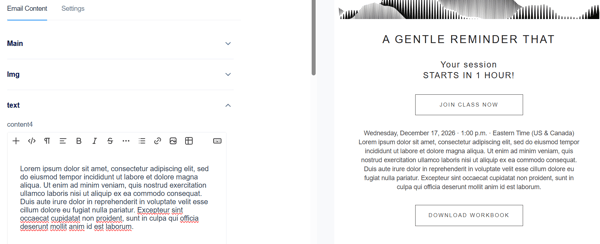
After this, all settings for the email are the same as BigMarker-provided email designs. You can still schedule, test, segment and view analytics for these custom emails.
Using Raw HTML Email
Some channels may have some legacy settings shown that allow a different way to add custom HTML to any email. Any new custom email will not be using this process.
Hosts can customize their event emails with custom HTML. This allows hosts to better incorporate their company's branding into their emails and create more visually appealing invitations to their events.
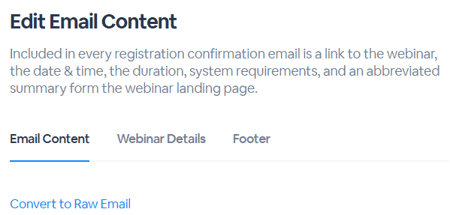
Scroll down to the Message text box and enter your HTML in the field.
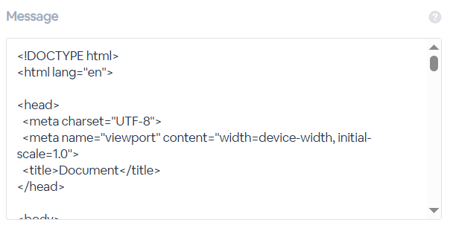
From there, click Next: Review & Schedule to review the email. You can save and schedule or send yourself a test email.