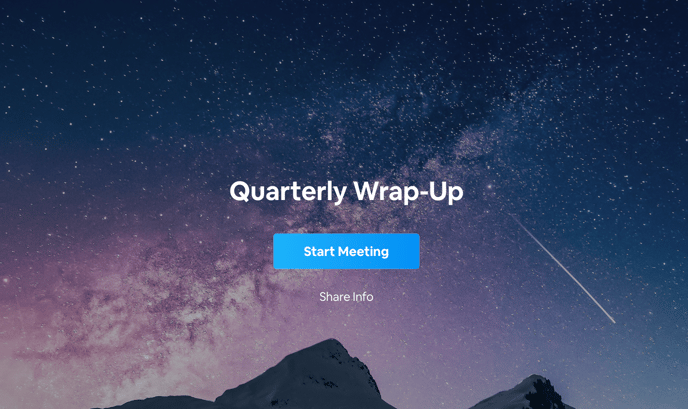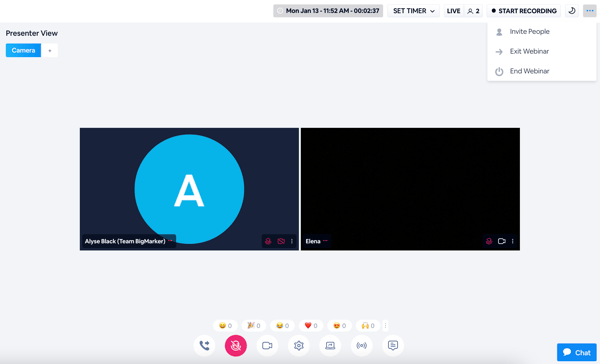What is MeetingSpace and How to Use it
MeetingSpaces are virtual conference rooms that are best suited for smaller audiences.
Typically serving up to 25 users, MeetingSpace is a great way to connect with others at a smaller, more intimate scale.. These are individual spaces within a channel that an admin must send a personal link in order for others to have access to the virtual space.
In your Channel Settings, you can create MeetingSpaces, download a list of all the space’s links into a CSV file, customize the invitation message and delete if necessary.
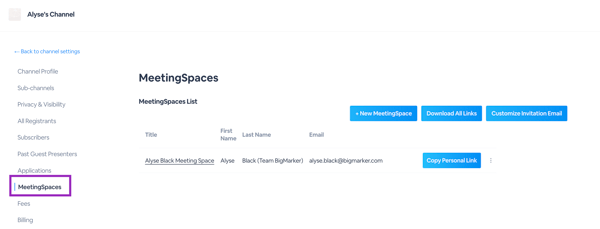
To create a new MeetingSpace, simply select the blue + New MeetingSpace button at the top of the MeetingSpaces screen. You'll be prompted with the below screen, where you'll input your MeetingSpace information. Give your meeting a title, and choose the URL you'd like to associate with your meeting. For example, you can input quarterly-wrap-up, and your MeetingSpace URL will automatically be created as: MeetingSpace URL: quarterly-wrap-up.meetingspace.io.
Select which Channel will be hosting the MeetingSpace, then choose whether attendees need to "knock" in order to enter a closed room, or auto-enter the room by clicking the link. If it's a closed room, the admin will see in the MeetingSpace who is knocking, and allow or deny that person entry from there. You are also able to create a MeetingSpace for another person. Simply input their information where prompted.
Select Create MeetingSpace when you've finished.
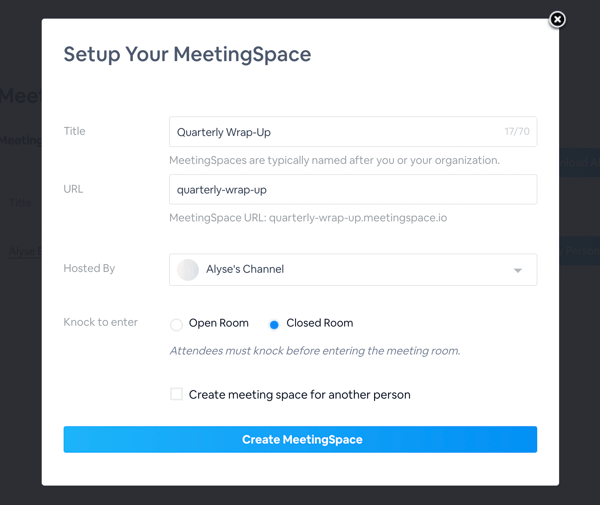
To enter your new MeetingSpace, click on the title of your meeting.
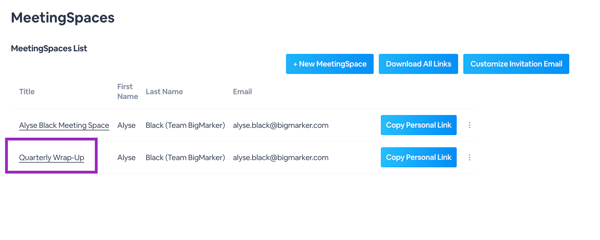
You'll be prompted, as the admin, to start the meeting. From here, you can also share the MeetingSpace's info. This includes a link to the MeetingSpace, and the ID, which you can copy and send to attendees.
In order to have admin access to your Meeting Space, you'll need to og in once more. Meeting Spaces are unique and each have their own domain that you need to log in to. You will use the same email and password as your regular BigMarker account.