How to Create Your Virtual Event's Lounge
Customize your Virtual Event's Lounge, a module that contains different Chat Rooms to foster pointed conversation amongst your attendees regarding specific roles or interests.
Note: This feature is available for Event Package plan holders. If interested, please contact our Events Experts at sales@bigmarker.com
After you have created your Virtual Event, it is time to set up and design your event's Lounge. The Lounge has separate chat rooms that your attendees can join and chat amongst each other. These chat rooms can be set up to align with certain topics discussed during events, job roles and more.
How to Enable the Lounge
The lounge is a default module that is available for any newly created event. It is part of the networking center and you will enable in in those settings:
.Go to the Networking Center section on the left hand navigation. Locate Lounge and toggle it on.


Once you enable the lounge, click on customize to start configuiring the lounge and the chat rooms within it.
On the left hand side, you can customize and design the lounge's appearance and branding, then add chat rooms.
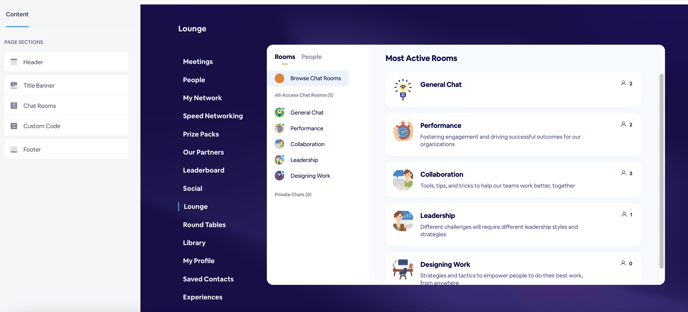
How to Create Chat Rooms
To create a new chat room in your lounge, select Sessions in the left-hand menu. Click Add Session. Give it a title, subtitle, summary of the session, icon image, and select if you would like it to show in the Lounge.

Your new chat room will then appear within the Lounge. Attendees are able to enter different rooms to chat, seamlessly transitioning between the rooms through the right hand menu that shows all the different Chat Rooms. The Chat threads will stay constant, so attendees can pick up conversation at any point during the event. Additionally, attendees can see who is in the room currently to start pointed conversation amongst those individuals.
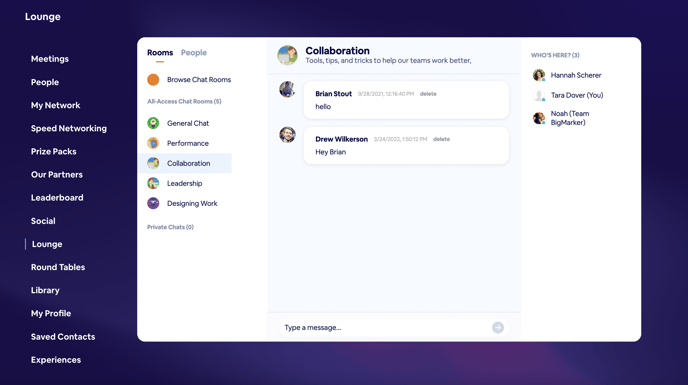
Additional settings for the lounge
The lounge has some additional settings that are available on a separate page. On the networking center page in the event admin, click the gear icon for the lounge:

You'll open a page with new settings on the left-hand menu. There's a few important settings here to consider that are commonly configured as part of an event:
- Enable 1 to 1 video chat in lounge - When enabled allows for video chat in the private messages of your lounge
- Show lounge chat bubble in the lower right in series pages - When enabled registrants will see a chat bubble appear on landing pages that allows them to open the lounge anywhere within the virtual event
- Disable Private Chats in Lounge
