How to Change a Webinar’s URL
Tailor your webinar’s URL to match your event theme and presentation content.
Update your webinar’s unique URL to better reflect your event—whether that means naming it after the topic or including a keyword for easier organization. You can edit the URL anytime before the webinar server begins initialization.
It is recommended to finalize the webinar's URL before sending out any emails or invitations in order to ensure consistency across all communications and avoid broken or outdated links.
When you change the URL of your webinar, the original webinar URL will no longer work.
How to Change the Webinar URL
- On your webinar’s dashboard, go to the Edit tab
- In the Webinar Title* box, click Edit webinar URL
- In the pop-up text field below, adjust the URL
- When finished, click Save Changes in the top right corner
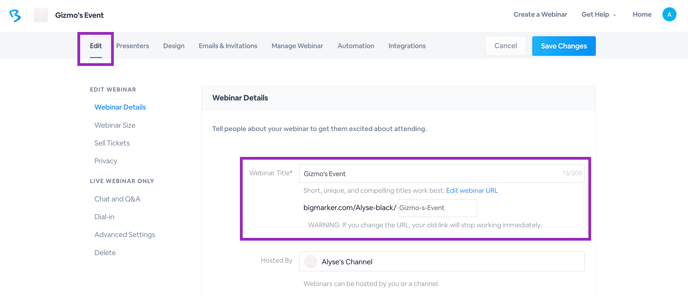
It’s important to note that since these URLs are created uniquely for each webinar, there are no duplicate URLs. If you are copying a webinar, the copied webinar’s URL will be similar to the original webinar but include additional links or letters to differentiate between the two webinars. You can change any duplicate webinar’s URL but you cannot make it the same as the original URL.