Integrate Braze with BigMarker
Learn how to integrate your Braze account with BigMarker
Note: This feature is available to Events and Enterprise plan holders. If interested in utilizing this feature, then please contact your BigMarker customer success manager or an events expert at sales@bigmarker.com
With the Braze integration, you can take the registrations you collect on BigMarker and export them to Braze user profiles.
When you export registrants from BigMarker, the user profiles on Braze will be updated or created. Standard fields (email, webinar ID, webinar name) can be stored as user attributes. All of your custom registration fields will be exported within a user attribute array
bigmarker_webinar_registration_data
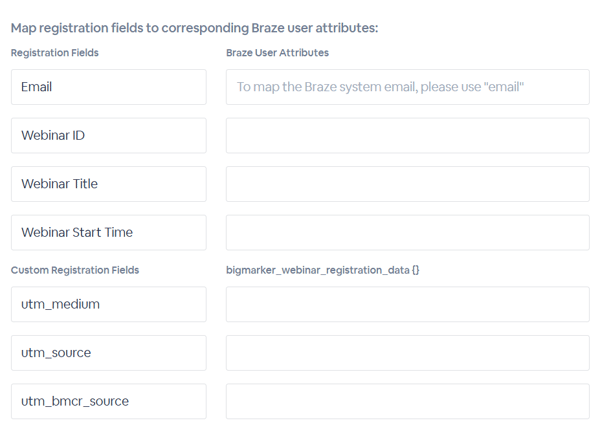
How to Connect Braze with BigMarker
On the dashboard of your webinar, series or event, you'll find a tab for Integrations. Click on that then look for the Braze settings in the list of available integrations.
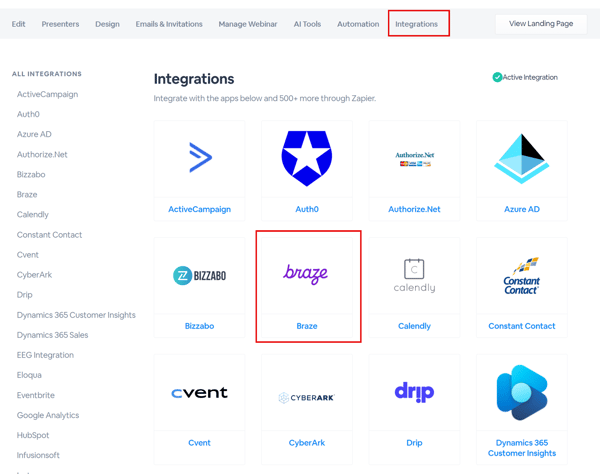
From here, you'll need your Rest API endpoint as well as your API Key from Braze. Once you have them, paste them into the respective fields in the BigMarker integration settings.
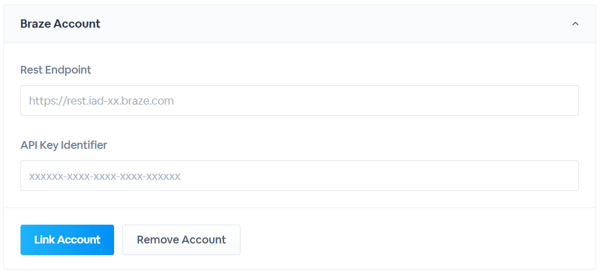
Setting up User Export
First, check the box to enable the User export. From here you will use the two‑column mapper to specify where each BigMarker field should land in Braze.
Common standard mappings
- Email → email
- Webinar ID → e.g., bm_webinar_id
- Webinar Title → e.g., bm_webinar_title
- Webinar Start Time → e.g., bm_webinar_start_time
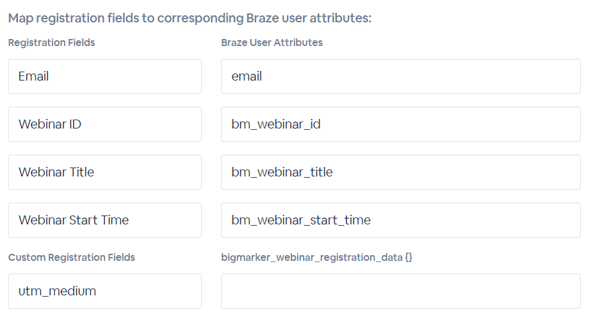
Custom registration fields
For your BigMarker custom registration fields, they are exported to the Braze User profile inside the array attribute bigmarker_webinar_registration_data. This array contains each custom question/answer pair captured at registration and travels with the user profile for segmentation and personalization.
{
"attributes": [
{
"email": "test02@bigmarker.com",
"bigmarker_webinar_name": "BigMarker Webinar Test 2025-10-22",
"bigmarker_webinar_id": "xxx",
"bigmarker_webinar_time": "2025-10-22T06:15:11Z",
"bigmarker_webinar_registration_data": {
"Company": "xxx",
"Job": "xxx",
"Team": "xxx"
}
}
]
}
- Braze user attribute keys are case‑sensitive. Use a consistent snake_case or camelCase naming scheme.
- Values are written as custom attributes on the user profile. Ensure your Braze segmentation/campaigns reference the exact keys you mapped.
Then click Save Export Settings and all new registrations will be exported to your Braze account based on the above settings. You can also click Export Now to export all existing registrants from the webinar or series.